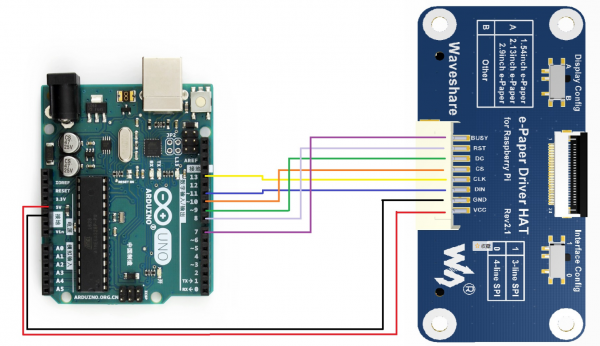电子墨水屏Arduino使用教程
例程均在Arduino uno上进行了测试,如果需要是其他型号的Arduino需要自己确定连接的管脚是否正确。
需要注意的是:由于Arduino UNO的RAM小的可怜,无法分配过大的内存用于处理画图等功能,所以部分大尺寸的屏幕例程只演示刷新图片,这个图片是存储在flash中,我们建议Arduino UNO控制请使用e-paper Shiled体验更佳。
硬件连接
| e-Paper | Arduino |
| Vcc | 5V |
| GND | GND |
| DIN | D11 |
| CLK | D13 |
| CS | D10 |
| DC | D9 |
| RST | D8 |
| BUSY | D7 |
安装编译软件(windows教程)
打开浏览器,访问arduinoIDE的官方下载页面,不熟练英文没关系,可以切换到中文(点击可放大):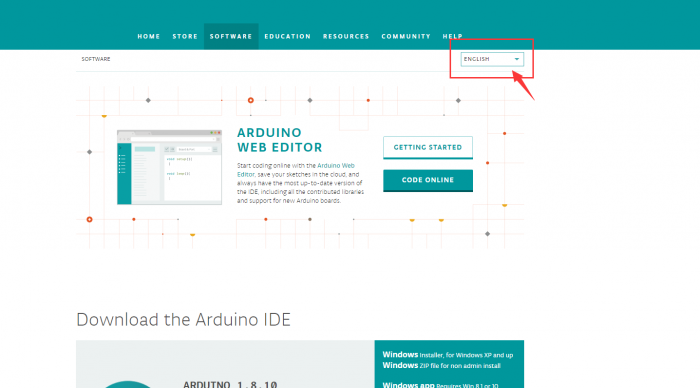
点击此处下载软件
打开刚刚的下载的安装软件,双击安装,一路点击next即可: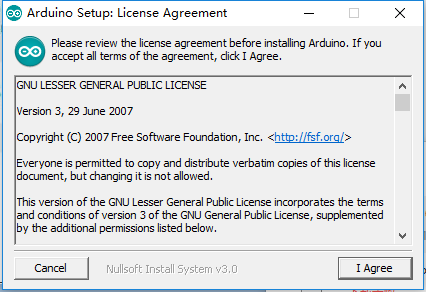
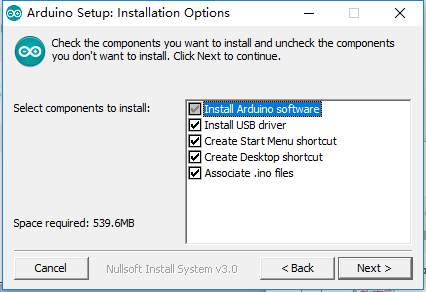
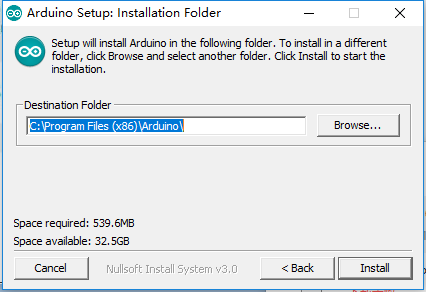
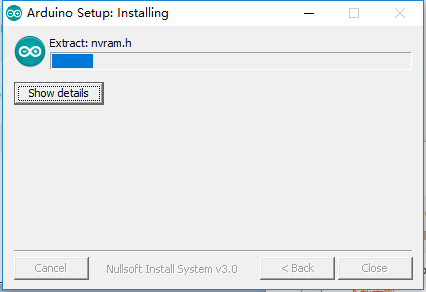
快安装完成的时候,会弹出安装USB驱动,点击安装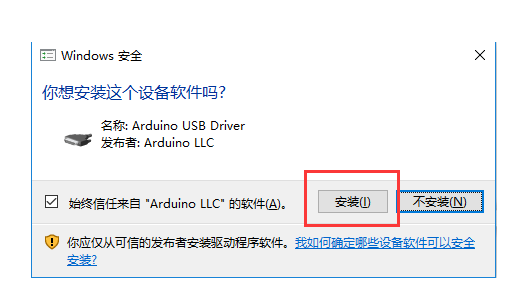
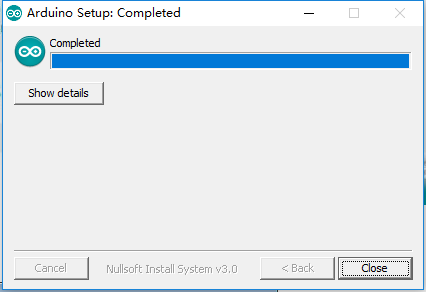
安装完成,桌面生成了快捷打开方式,双击打开之后弹出arduino IDE软件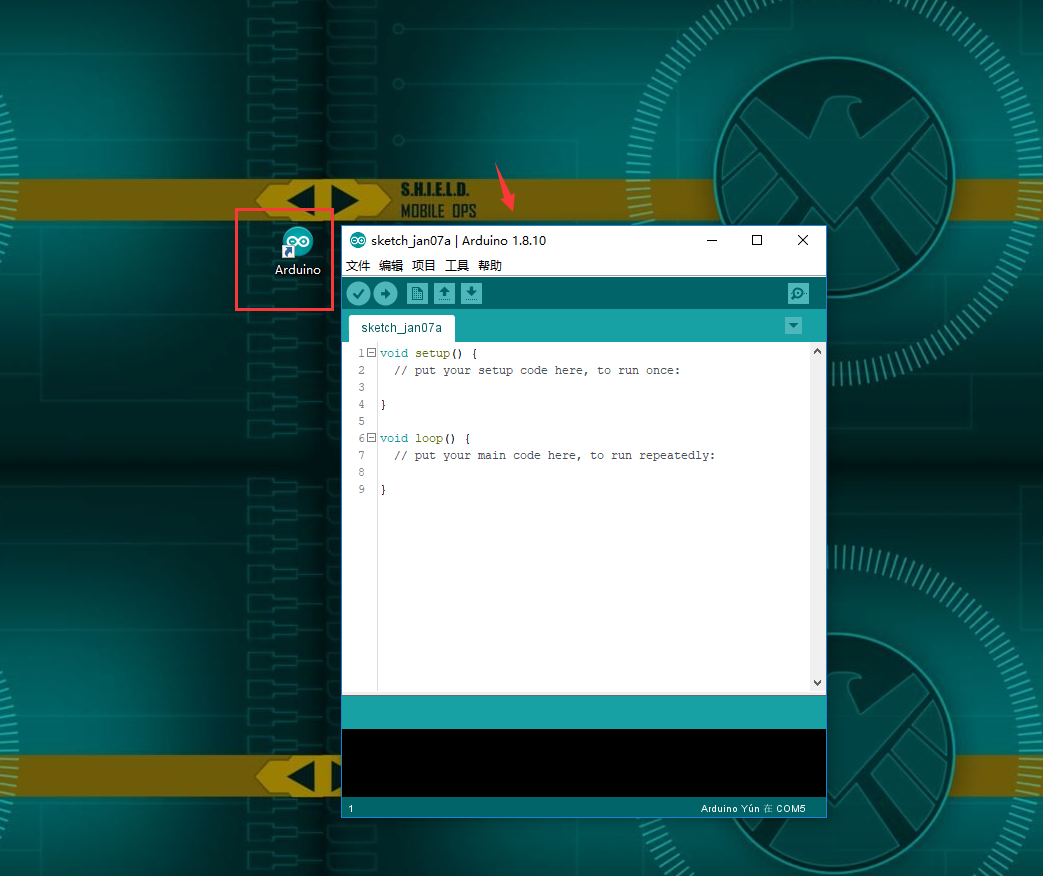
运行程序
在产品百科界面下载程序,然后解压。Arduino程序位于 ~/Arduino/… 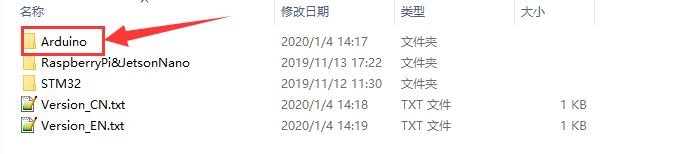
请根据墨水屏型号选择对应的程序打开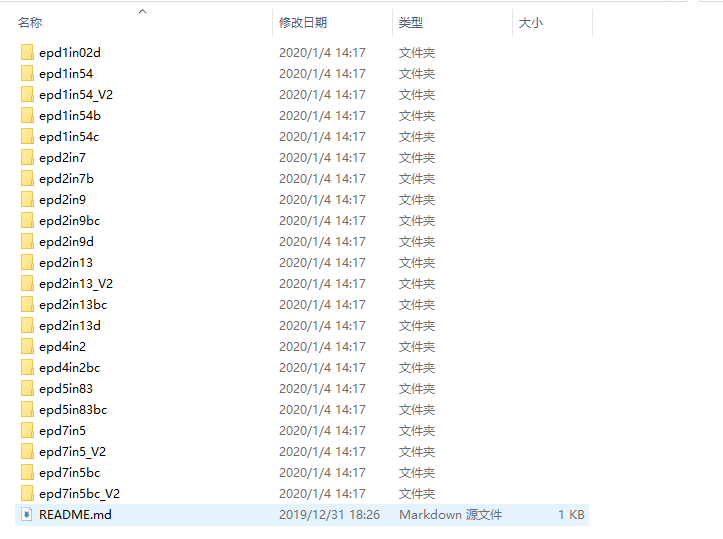
可以查看到所有的屏幕尺寸的测试程序,按照尺寸分类:
1.02寸(128×80):
epd1in02d:对应1.02inch e-paper测试程序;
1.54寸(1.54inch e-paper c:152×152,其他:200×200):
epd1in54: 对应1.54inch e-paper V1(黑白)版本测试程序,购买日期早于2019-11-22为V1版本,目前已停产;
epd1in54_V2:对应1.54inch e-paper V2(黑白)版本测试程序,购买日期晚于2019-11-22为V2版本,目前出货版本,背面贴有V2标识;
epd1in54b: 对应1.54inch e-paper B(黑白红)测试程序;
epd1in54c: 对应1.54inch e-paper C(黑白黄)测试程序;
2.7寸(264×176):
epd2in7: 对应2.7inch e-paper(黑白)测试程序;
epd2in7b: 对应2.7inch e-paper B(黑白红)测试程序;
2.9寸(296×128):
epd2in9: 对应2.9inch e-paper(黑白)测试程序;
epd2in9bc: 对应2.9inch e-paper B(黑白红)和2.9inch e-paper C(黑白黄)测试程序;
epd2in9d: 对应2.9inch e-paper D(黑白)测试程序;
2.13寸(2.13inch e-Paper:250×122,其他:212×104):
epd2in13: 对应2.13inch e-paper V1(黑白)版本测试程序,购买日期早于2019-05-15为V1版本,目前已停产;
epd2in13_V2:对应2.13inch e-paper V2(黑白)版本测试程序,购买日期晚于2019-05-15为V2版本,目前出货版本,背面贴有V2标识;
epd2in13bc:对应2.13inch e-paper B(黑白红)和2.13inch e-paper C(黑白黄)测试程序;
epd2in13d: 对应2.13inch e-paper D(黑白)测试程序;
4.2寸(400×300):
epd4in2: 对应4.2inch e-paper(黑白)测试程序;
epd4in2bc: 对应4.2inch e-paper B(黑白红)测试程序;
5.83寸(600×448):
epd5in83: 对应5.83inch e-paper(黑白)测试程序;
epd5in83bc: 对应5.83inch e-paper B(黑白红)和5.83inch e-paper C(黑白黄)测试程序;
7.5寸(V1:640×384,V2:800×480):
epd7in5: 对应7.5inch e-paper(黑白)测试程序,购买日期早于2019-12-07为V1版本,目前已停产;
epd7in5bc: 对应7.5inch e-paper B(黑白红)和7.5inch e-paper C(黑白黄)测试程序,7.5inch e-paper B购买日期早于2019-12-07为V1版本,目前已停产,7.5inch e-paper C正常供货;
epd7in5_V2: 对应7.5inch e-paper V2(黑白)测试程序,购买日期晚于2019-12-07为V2版本,目前出货版本,背面贴有V2标识;
epd7in5bc_V2:对应7.5inch e-paper B V2(黑白红)测试程序,购买日期晚于2019-12-07为V2版本,目前7.5inch e-paper B出货版本,背面贴有V2标识;
比如1.54inch e-Paper Module. 打开epd1in54文件夹,并运行epd1in54.ino文件。
打开程序,选择开发板型号Arduino UNO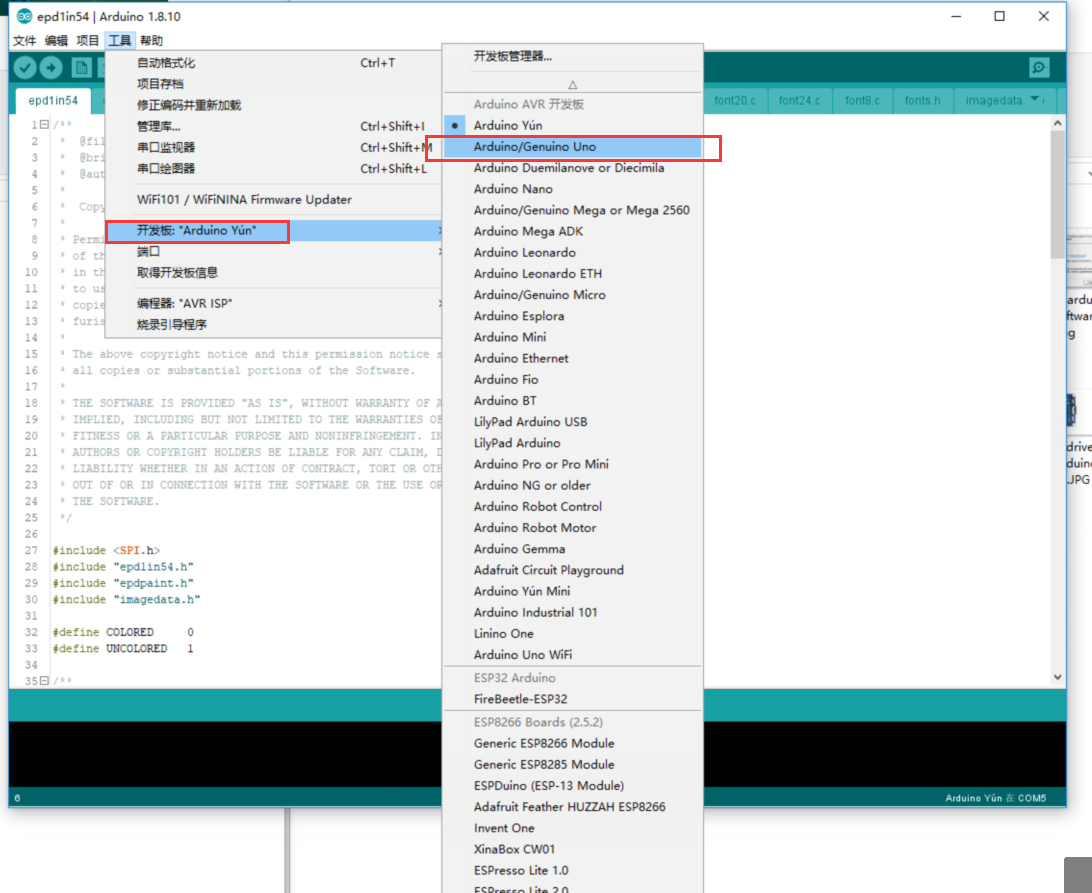
选择对应COM口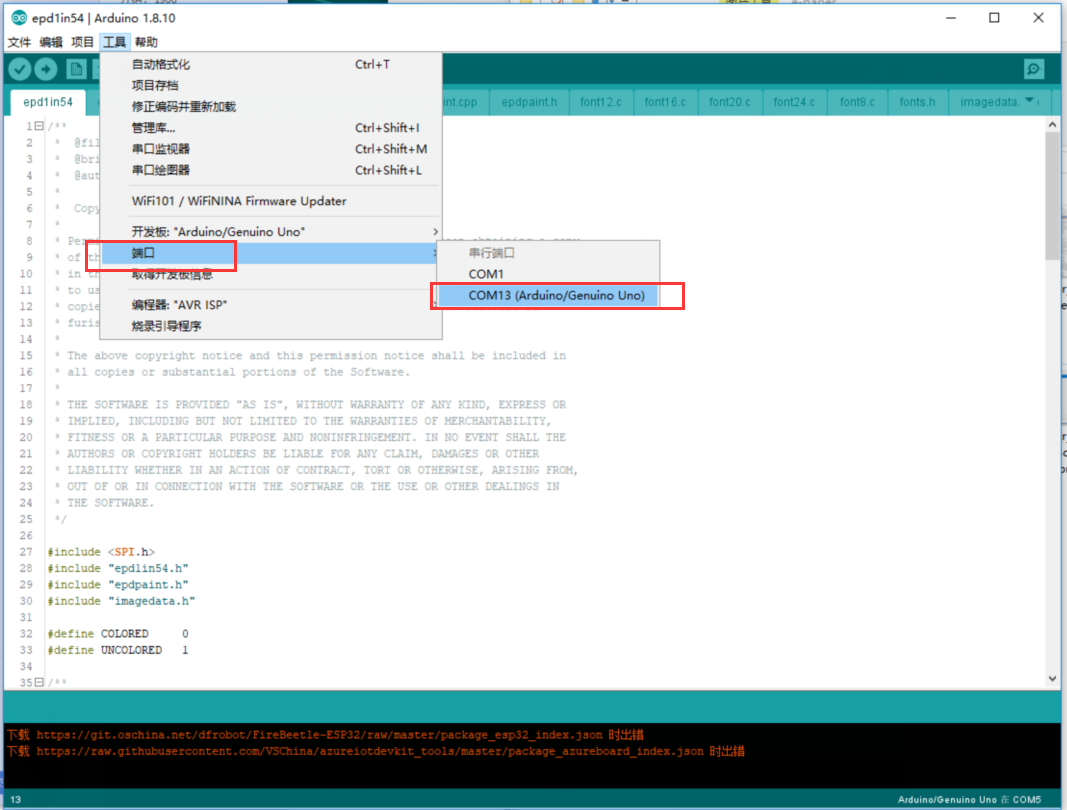
然后点击编译并下载即可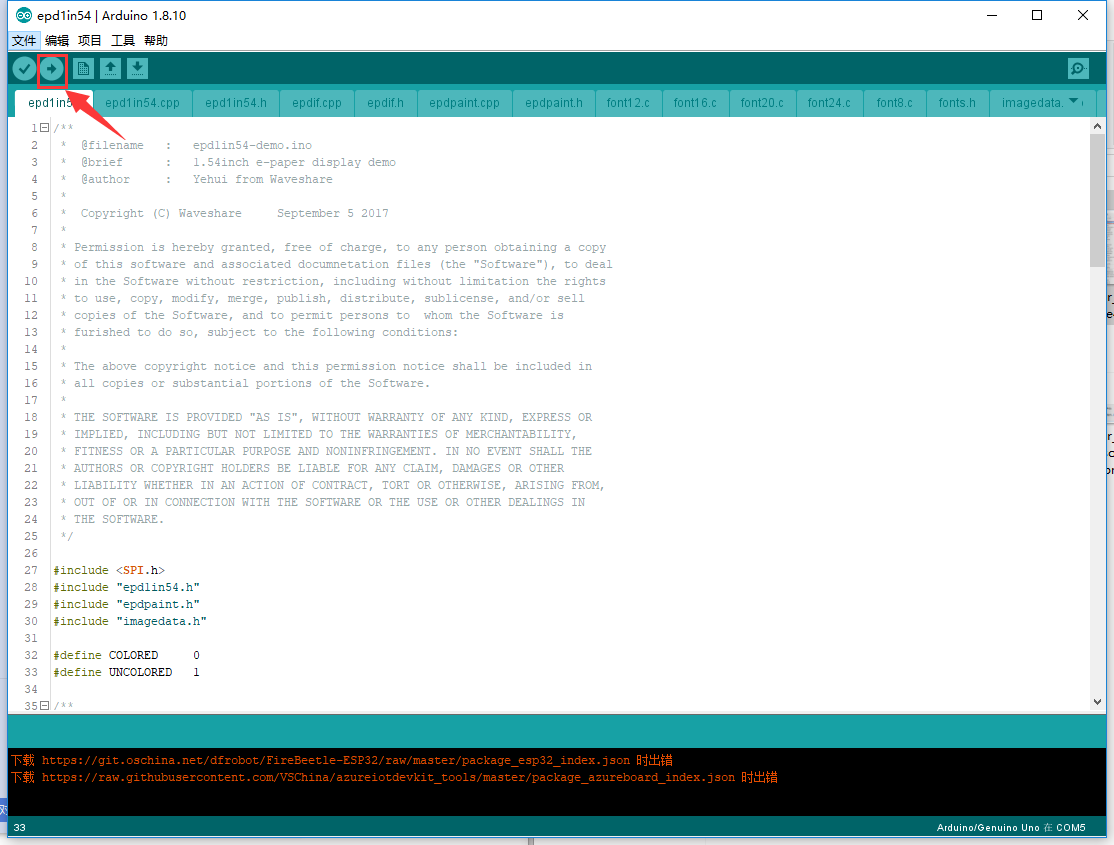
由于arduino UNO的flash十分小,几款大尺寸的屏幕使用MEGA2560效果更佳: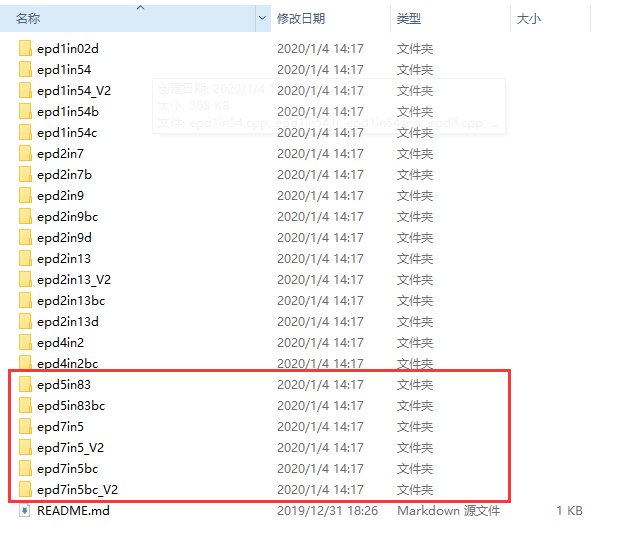
程序说明
文件介绍
以Arduino UNO控制1.54寸墨水屏为例,打开epd1in54目录: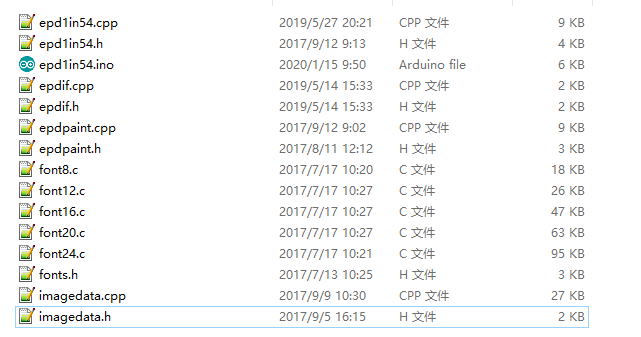
其中:
epd1in54.ino:使用Arduino IDE打开即可;
epd1in54.cpp(.h):是墨水屏的驱动程序;
epdif.cpp(.h):是硬件接口定义,里面封装了读写管脚电平,SPI传输数据,以及管脚初始化;
font8.cpp、font12.cpp、font16.cpp、font20.cpp、font24.cpp、fonts.h:为不同大小字符的模;
imagedata.cpp(.h):是图片数据,这个可以通过Img2Lcd(在开发资料中可下载)把2位深度的BMP图片转换成数组。
程序分为底层硬件接口、中间层墨水屏驱动、上层应用;
底层硬件接口
在epdif.cpp(.h)两个文件中定义了硬件接口,并封装好读写管脚电平、延时、SPI传输等函数。
写管脚电平
- void DigitalWrite(int pin, int value)
第一个参数为管脚、第二个为高低电平。
读管脚电平
- int DigitalRead(int pin)
参数为管脚,返回值为读取管脚的电平。
延时
- DelayMs(unsigned int delaytime)
毫秒级别延时。
SPI输出数据
- SpiTransfer(unsigned char data)
参数为char型,占8位。
硬件初始化
- int IfInit(void)
里面已经封装好了各管脚的输入输出,以及SPI的初始化。
中间层墨水屏驱动
实例化墨水屏
由于Arduino是C++开发,需要把墨水屏实例化:
- Epd epd;
墨水屏初始化,再屏幕开始工作时和退出睡眠模式之后调用
- 1.54inch e-Paper、1.54inch e-Paper V2、2.13inch e-Paper、2.13inch e-Paper V2、2.13inch e-Paper (D)、2.9inch e-Paper、2.9inch e-Paper (D)
- epd.Init(lut_full_update); //全刷初始化
- epd.Init(lut_partial_update); //局刷初始化
- 其他型号
- epd.Init();
清屏,把墨水屏刷成白色
- epd.clear();
可能某些程序里面会被拆分成两句,但是他们最终的效果都是一样的:
- epd.ClearFrameMemory(0xFF);
- epd.DisplayFrame();//打开显示
传输一帧的图片数据并显示
- void Display(const unsigned char* frame_buffer);
- void DisplayFrame(const unsigned char* frame_buffer_black, const unsigned char* frame_buffer_red); //三色屏幕
睡眠
- epd.Sleep();
进入睡眠模式,墨水屏讲进入超低耗电,如果长时间不用需要刷白保存,否则长时间会有残影。
上层应用
上层应用也就是我们的需要用墨水屏实现的功能,一般就是画图、字符等功能,也就是epdpaint.cpp里面定义的功能
首先需要讲解一下缓存的坐标系,为了传输方便通常吧坐上定位原点,往右X轴增加,往下Y轴增加: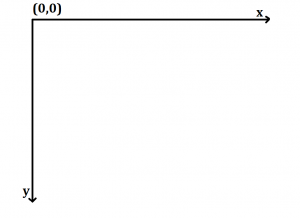
打开epdpaint.h可以看到如下: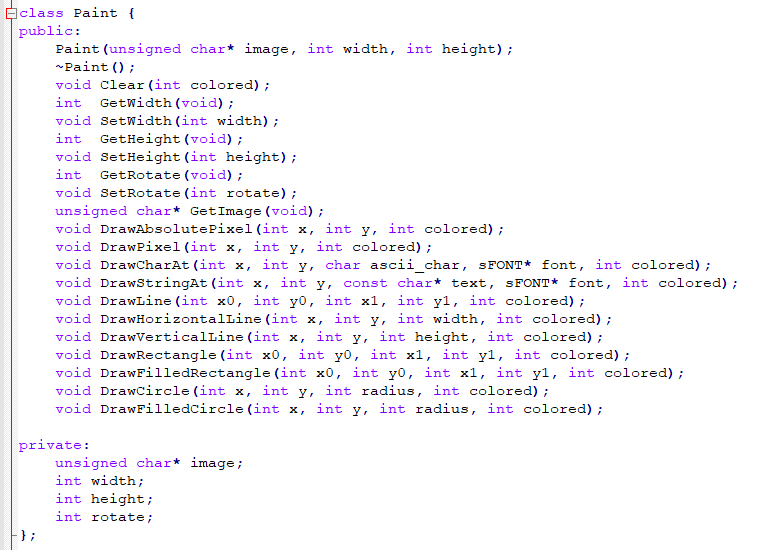
只需要看public下函数即可:
初始化图片缓存
- Paint(unsigned char* image, int width, int height);
第一个参数是图片缓存,第二个参数是定义图片长度,第三个参数定义图片高度,你可能会在程序中看到如下
- Paint paint(image, 0, 0); // width should be the multiple of 8
第二、三个参数这里设置成0,是因为下面还可以设置。
设置高宽、获取高宽、设置翻转角度、获取翻转角度
- int GetWidth(void); //得到宽度
- void SetWidth(int width);//设置宽度
- int GetHeight(void);//得到高度
- void SetHeight(int height);//设置高度
- int GetRotate(void);//得到翻转角度
- void SetRotate(int rotate);//设置翻转角度
获取图像缓存
- unsigned char* GetImage(void);
画点
- void DrawPixel(int x, int y, int colored);
在坐标(x,y)
写字符
- void DrawCharAt(int x, int y, char ascii_char, sFONT* font, int colored);
在(x,y)这一点为左顶点写字符ascii_char,字体大小为font,颜色为colored
写字符串
- void DrawStringAt(int x, int y, const char* text, sFONT* font, int colored);
在(x,y)这一点为左顶点写字符串text,字体大小为font,颜色为colored
画线
- void DrawLine(int x0, int y0, int x1, int y1, int colored);
以(x0,y0)为起点,(x1,y1)为终点画一条线,斜率任意;
画横线
- void DrawHorizontalLine(int x, int y, int width, int colored);
以(x0,y0)为起点,(x1,y1)为终点画一条横线,速度比DrawLine()快
画竖线
- void DrawVerticalLine(int x, int y, int height, int colored);
以(x0,y0)为起点,(x1,y1)为终点画一条竖线,速度比DrawLine()快
矩形,画空心框
- void DrawRectangle(int x0, int y0, int x1, int y1, int colored);
以(x0,y0)为起点,(x1,y1)为终点画一个框,边的颜色为colored
填充矩形,画实心框
- void DrawFilledRectangle(int x0, int y0, int x1, int y1, int colored);
以(x0,y0)为起点,(x1,y1)为终点画一个框,并且内部填充,颜色为colored
画空心圆
- void DrawCircle(int x, int y, int radius, int colored);
以(x,y)为圆心,radius为半斤画一个空心圆,颜色为colored
画实心圆
- void DrawFilledCircle(int x, int y, int radius, int colored);
以(x,y)为圆心,radius为半斤画一个实心心圆,颜色为colored