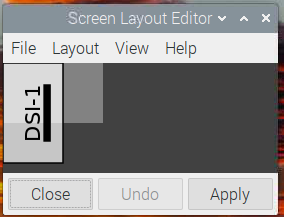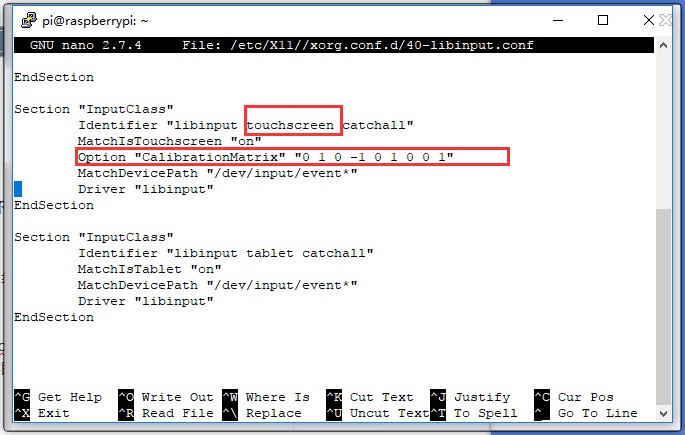树莓派4.3寸DSI显示屏使用教程
产品特点
- 4.3寸IPS显示屏,硬件分辨率为800×480
- 电容式5点触摸控制
- 钢化玻璃电容触摸面板,硬度达6H
- 支持Pi5/4B/CM4/3B+/3A+/3B/CM3/CM3+/2B/B+/A+
- 直接通过Raspberry Pi的DSI接口驱动LCD,刷新率可达60Hz
- 配合Raspberry Pi使用时,支持Raspberry Pi OS / Ubuntu / Kali / Volumio 和 Retropie,免驱
- 配合VisionFive2使用时,支持Debian,单点触控,免驱
- 配合Tinker Board 2使用时,支持Linux/Android,五点触控,免驱
- 配合Core3566使用时,支持Debian/Ubuntu,五点触控,免驱
- 支持通过软件控制背光亮度
硬件连接
搭配Pi 4B/3B+/3A+/3B/2B/B+/A+使用
- 使用FFC线,将4.3inch DSI LCD连接到Raspberry Pi主板的15PIN DSI接口。
- 为了方便使用,可以把Raspberry Pi主板通过螺丝固定的4.3inch DSI LCD的背面,并组装上铜柱。如下图所示:
搭配Pi 5/CM4/CM3+/CM3使用使用
- 使用DSI-Cable-12cm线材,将4.3inch DSI LCD连接到Raspberry Pi主板的22PIN DSI1接口。
- 为了方便使用,可以把Raspberry Pi 5通过螺丝固定的4.3inch DSI LCD的背面,并组装上铜柱。如下图所示:
软件设置
Raspberry Pi OS镜像烧录
用于树莓派的Raspberry Pi OS / Ubuntu / Kali / Volumio 和 Retropie系统。
- 1. 将TF卡连接到PC,下载并使用Raspberry Pi Imager进行烧录对应系统镜像。
- 2. 镜像烧写完成后,打开TF卡根目录的config.txt文件,在config.txt最后加入以下代码,保存并安全弹出TF卡。
dtoverlay=vc4-kms-v3d
#DSI1 Use
dtoverlay=vc4-kms-dsi-7inch
#DSI0 Use
#dtoverlay=vc4-kms-dsi-7inch,dsi0- 3. 将TF卡插入树莓派,给树莓派上电,正常等待几秒后可以进入显示,系统启动后可以正常触摸。
- 注意:对于树莓派5的Bookworm系统,建议手动更新到最新的系统版本并重启
#更新系统 sudo apt-get update sudo apt-get full-upgrade -y #重启系统 sudo reboot
软件调光
微雪提供了对应的应用程序(该程序仅用于Bookworm和Bullseye系统),用户可以通过以下方式下载安装使用:
wget https://www.waveshare.net/w/upload/f/f4/Brightness.zip unzip Brightness.zip cd Brightness sudo chmod +x install.sh ./install.sh
安装完成后,可以在开始菜单-》Accessories -》Brightness 打开该程序,如下图:
另外,也在终端输入以下命令可以控制背光亮度:
echo X | sudo tee /sys/class/backlight/*/brightness
其中X表示0~255中的任意数字。0表示背光最暗,255表示背光最亮。例如:
echo 100 | sudo tee /sys/class/backlight/*/brightness echo 0 | sudo tee /sys/class/backlight/*/brightness echo 255 | sudo tee /sys/class/backlight/*/brightness
Bookworm触摸屏旋转
- 1.打开"Screen Configuration"应用程序;
- 2.进入"Screen"->"DSI-1"->"Orientation" ,勾选您需要旋转的方向,点击"Apply"即可完成显示和触摸同步旋转。

注意:仅Bookworm系统支持以上同步旋转方法。对于Bullseye和Butser系统,显示旋转后,需手动单独设置触摸旋转。
Bullseye/Buster显示旋转
- 1.打开"Screen Configuration"应用程序;
- 2.进入"Screen"->"DSI-1"->"Orientation" ,勾选您需要旋转的方向,最后点击"Apply",即可完成显示旋转。
Stretch/Jessie显示旋转
对于一些比较古老的系统,它们不使用vc4-kms-v3d 或 vc4-fkms-v3d 驱动模式,显示旋转方法如下
- 1. 在config.txt文件中加入语句(config文件位于TF卡根目录,即/boot中):
display_rotate=1 #1:90;2: 180; 3: 270
- 2. 保存后重启树莓派即可
sudo reboot
lite版本显示旋转
① 对于Bookworm系统,需要修改 .config/wayfire.ini 文件:
sudo nano .config/wayfire.ini #在wayfire.ini文件中编辑现有的 [output:<device>] 部分,或者添加一个新的 [output:<device>] 部分(如果不存在的话),例如: [output:DSI-1] mode = 800x480@60049 position = 0,0 transform = normal
修改transform 数值即可更改旋转角度, 可改为normal, 90, 180 和 270,对于6.6.20内核版本以上的系统,更改后触摸会跟随旋转。
② 对于Bullseye或者Buster系统,需要修改/boot/cmdline.txt文件:
sudo nano /boot/cmdline.txt #在cmdline.txt文件开头添加对应显示旋转角度的指令,保存重启后生效 #显示旋转90度 video=DSI-1:800x480M@60,rotate=90 #显示旋转180度 video=DSI-1:800x480M@60,rotate=180 #显示旋转270度 video=DSI-1:800x480M@60,rotate=270
触摸旋转
部分系统显示旋转后,触摸方向不一致,需要按下文操作进行触摸旋转:
1. 安装libinput
sudo apt-get install xserver-xorg-input-libinput
- 如果你安装的是Ubuntu系统,或者是Jetson Nano。安装指令为
sudo apt install xserver-xorg-input-synaptics
2. 在/etc/X11/下创建xorg.conf.d目录 (如果该目录已存在,这直接进行第3步)
sudo mkdir /etc/X11/xorg.conf.d
3. 复制40-libinput-conf 文件到刚刚创建的目录下
sudo cp /usr/share/X11/xorg.conf.d/40-libinput.conf /etc/X11/xorg.conf.d/
4. 编辑该文件
sudo nano /etc/X11/xorg.conf.d/40-libinput.conf
#找到 touchscreen的部分,在里面添加对应的旋转角度指令,然后保存即可 #90°Right触摸旋转: Option "CalibrationMatrix" "0 1 0 -1 0 1 0 0 1" #180° Inverted触摸旋转: #Option "CalibrationMatrix" "-1 0 1 0 -1 1 0 0 1" #270° Left旋转: #Option "CalibrationMatrix" "0 -1 1 1 0 0 0 0 1" 类似下图位置:
sudo reboot
完成以上步骤后触摸将会进行旋转。
屏幕休眠
在树莓派终端运行以下指令,屏幕即可进入休眠状态:
xset dpms force off
注:该指令仅适用于Bullseye和Buster系统。
禁用触摸
在config.txt文件最后,加入以下对应禁用触摸的命令(config文件位于TF卡根目录,也可以通过命令访问:sudo nano /boot/config.txt):
disable_touchscreen=1
注:添加指令后需重启生效。