树莓派双OLED显示屏教程(0.96+0.91 SSD1306)
【资料下载】
【准备工作】
在开始之前,您需要以下物品:
] 树莓派开发板
] 0.91 128x32 SSD1306 OLED + 0.96 128x64 SSD1306 OLED
] Python编程环境
硬件连接
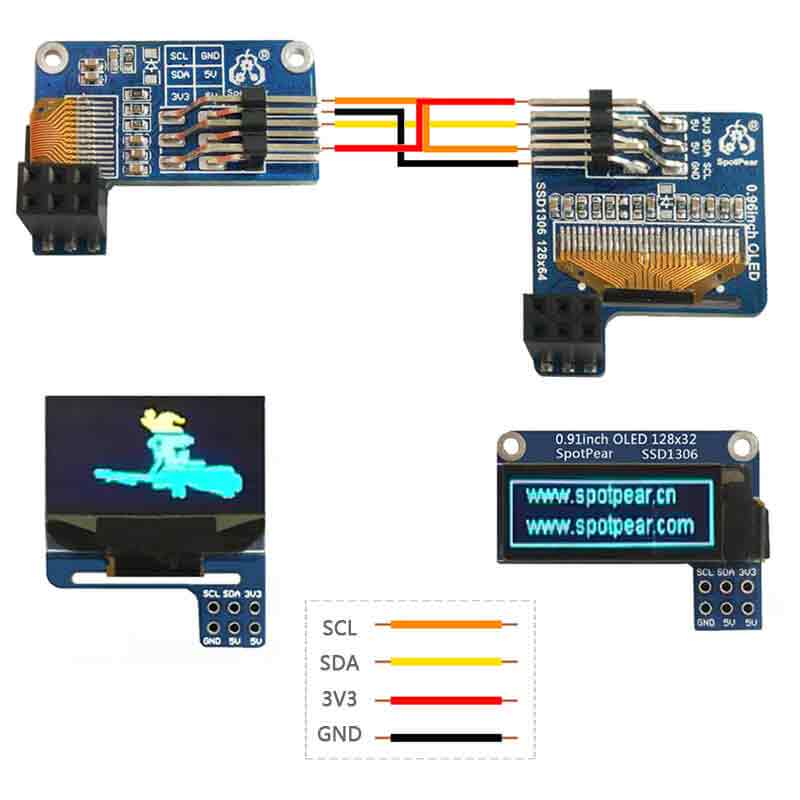
打开I2C接口
在树莓派上确保开启I2C接口之后重启树莓派
查找I2C设备地址
您可以使用以下命令查找连接到树莓派上的I2C设备的地址:
sudo i2cdetect -y 1
运行结果如图所示(这里有两个地址,0x3C是该oled模块默认的物理地址,0x3D是上述oled修改后的地址)
安装库
接下来,您需要在树莓派上安装luma.oled库。可以通过以下命令在终端中进行安装:
sudo pip3 install luma.oled
sudo apt-get install ttf-mscorefonts-installer
测试Python程序
运行代码之前需要在树莓派新建一个名为ssd1306_oled_128x64_bad_apple.py的python文件(文件名可自定义)
sudo nano double_ssd1306oled.py
组合以上步骤,并使用luma.oled库驱动SSD1306 OLED屏幕。以下是一个完整的Python程序,用于在树莓派上驱动SSD1306 OLED屏幕:
import os
import time
import threading
from PIL import Image, ImageSequence
from PIL import ImageFont, ImageDraw
from luma.core.interface.serial import i2c
from luma.core.render import canvas
from luma.oled.device import ssd1306
serial_64 = i2c(port=1, address=0x3D)
device_64 = ssd1306(serial_64, width=128, height=64)
serial_32 = i2c(port=1, address=0x3C)
device_32 = ssd1306(serial_32, width=128, height=32)
# Return CPU temperature as a character string
def getCPUtemperature():
res = os.popen('vcgencmd measure_temp').readline()
return(res.replace("temp=","").replace("'C\n",""))
# Return RAM information (unit=kb) in a list
# Index 0: total RAM
# Index 1: used RAM
# Index 2: free RAM
def getRAMinfo():
p = os.popen('free')
i = 0
while 1:
i = i + 1
line = p.readline()
if i==2:
return(line.split()[1:4])
# Return % of CPU used by user as a character string
def getCPUuse():
return(str(os.popen("top -n1 | awk '/Cpu\(s\):/ {print $2}'").readline().strip()))
# Return information about disk space as a list (unit included)
# Index 0: total disk space
# Index 1: used disk space
# Index 2: remaining disk space
# Index 3: percentage of disk used
def getDiskSpace():
p = os.popen("df -h /")
i = 0
while 1:
i = i +1
line = p.readline()
if i==2:
return(line.split()[1:5])
def draw_text(text, width, height, fontsize):
font = ImageFont.truetype("arial.ttf", fontsize)
with canvas(device_32) as draw:
draw.rectangle(device_32.bounding_box, outline="white", fill="black")
# Calculate the width of the text using textlength() instead of textsize()
w = font.getlength(text)
# Calculate the height of the text by subtracting the font descent from the font ascent
ascent, descent = font.getmetrics()
h = ascent - descent
# Calculate the position of the text
x = (width - w) // 2
y = (height - h) // 2
# Draw the text using the new width and height values
draw.text((10, 1), text, font=font, fill="white")
def image_gif():
# Open a GIF file and create an Image object for each frame
frames = []
with Image.open("./bad_apple_128x64.gif") as img:
for frame in ImageSequence.Iterator(img):
frames.append(frame.convert("1").resize((128,64)))
while True:
# Display each image with an idea
for frame in frames:
device_64.display(frame)
time.sleep(0.01)
# def computer_resources(flag):
# while not flag.is_set():
# # CPU informatiom
# CPU_use = getCPUuse()
# CPU_tmp = getCPUtemperature()
# # RAM information
# # Output is in kb, here I convert it in Mb for readability
# RAM_stats = getRAMinfo()
# RAM_total = round(int(RAM_stats[0]) / 1000,1)
# RAM_used = round(int(RAM_stats[1]) / 1000,1)
# RAM_free = round(int(RAM_stats[2]) / 1000,1)
# # Disk information
# DISK_stats = getDiskSpace()
# DISK_total = DISK_stats[0]
# DISK_used = DISK_stats[1]
# DISK_perc = DISK_stats[3]
# #
# status_text = "CPU_use: "+CPU_use+"\nCPU_tmp: "+CPU_tmp
# draw_text(status_text, device_32.width, device_32.height, 12)
def computer_resources():
# Show some text and wait for 2 seconds
draw_text("www.spotpear.cn\nhttp://www.spotpear.com\n", device_32.width, device_32.height, 12)
time.sleep(2)
while True:
CPU_use = getCPUuse()
CPU_tmp = getCPUtemperature()
# RAM information
# Output is in kb, here I convert it in Mb for readability
RAM_stats = getRAMinfo()
RAM_total = round(int(RAM_stats[0]) / 1000,1)
RAM_used = round(int(RAM_stats[1]) / 1000,1)
RAM_free = round(int(RAM_stats[2]) / 1000,1)
# Disk information
DISK_stats = getDiskSpace()
DISK_total = DISK_stats[0]
DISK_used = DISK_stats[1]
DISK_perc = DISK_stats[3]
#
status_text = "CPU_use: "+CPU_use+"\nCPU_tmp: "+CPU_tmp
draw_text(status_text, device_32.width, device_32.height, 12)
if __name__ == '__main__':
# Create a thread
t1 = threading.Thread(target=computer_resources)
t2 = threading.Thread(target=image_gif)
t1.start()
t2.start()
t1.join()
t2.join()
请注意,该程序实现了gif的显示效果,所以必须得有对应的gif文件,否则程序无法正常运行。
如何转换视频为gif参考这个教程:MP4视频如何转化为gif
程序执行效果
上述代码输入到python文件内,保存并且退出,在树莓派终端输入以下代码即可执行程序:
sudo python3 double_ssd1306oled.py





